How to Contribute
These instructions serve as a guide for contributing a personal repository project to MoilApp repository. The process includes Fork the MoilApp repository, modifying the project code, and submitting a pull request to merge the changes. It's essential to keep in mind that the guidelines and instructions may differ depending on MoilApp specific requirements and guidelines.
GitHub Operation
Do Fork Repository
To share a GitHub repository, first note its name and go to its page on GitHub. Then, click the "Fork" button in the upper right corner to make a copy on your own account. Be sure to choose "copy main only" in the confirmation windows to avoid affecting the original repository and its other branches with changes or updates.
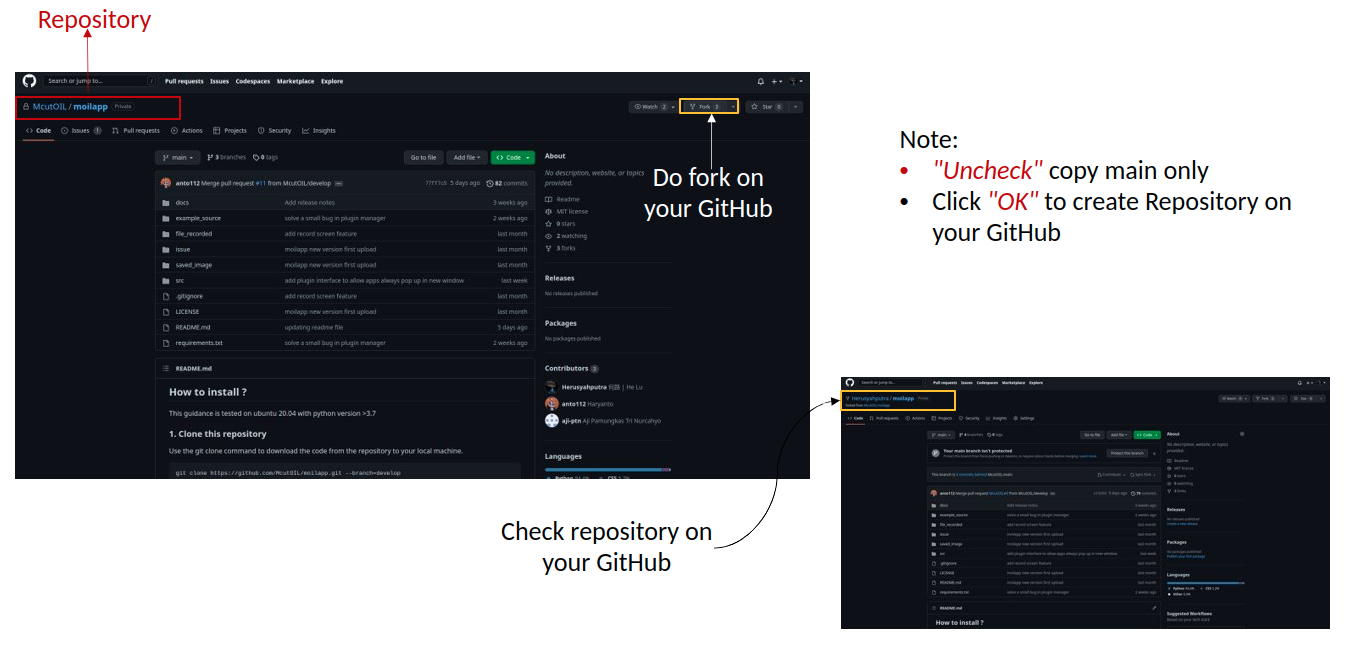
Fork the repository
Do Clone Repository
It is recommended for the user to create a new branch under the "develop" branch of the MoilApp repository after cloning. It to prevent conflicts between their changes and updates made to the original repository. This is crucial, as it enables the user to work on their modifications separately, without impacting the primary codebase.
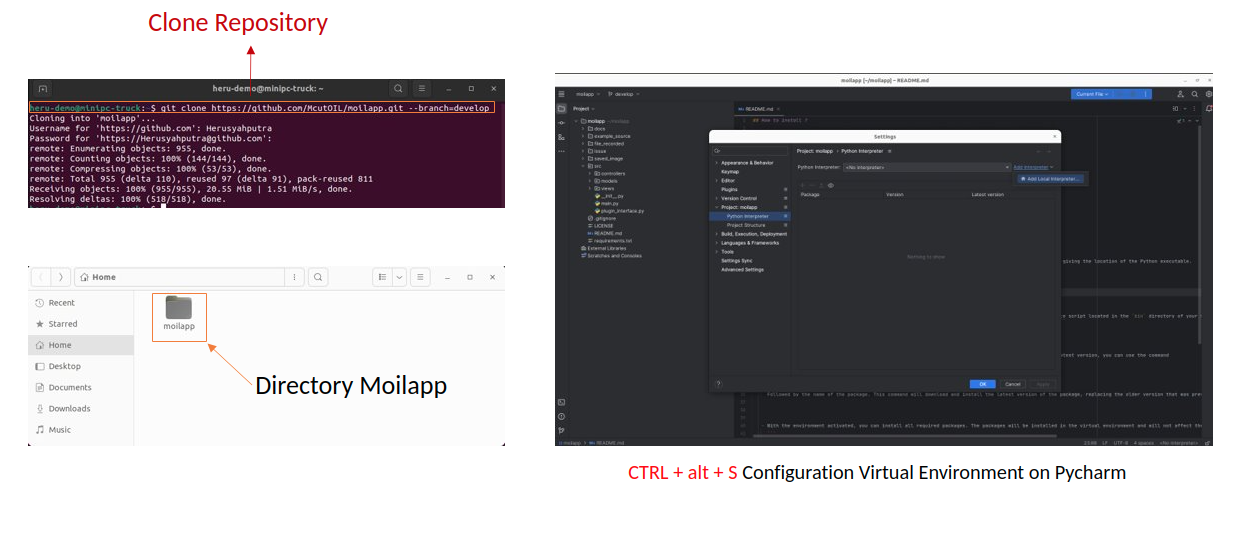
Clone the repository
Do to Create Virtual Environment
Once you have finished cloning the repository, you can open the project folder using Pycharm and create a virtual environment configuration by pressing Ctrl + ALT + S. This step is necessary before installing the required library. It is important to carefully follow each step below to create a local environment for your project, ensuring that the application runs properly as required.
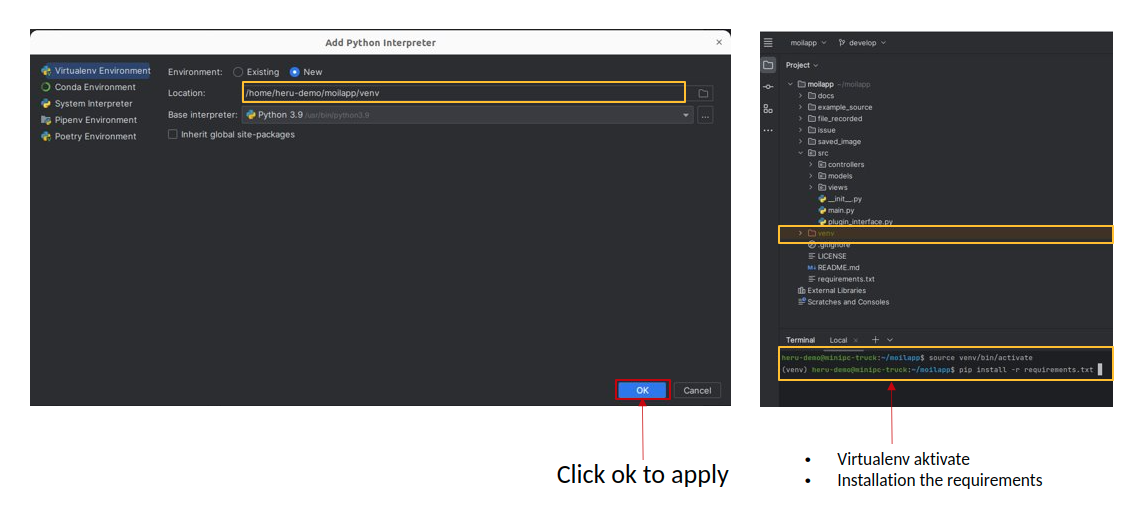
Setting the virtual environment and installation requirements
By adhering to these instructions, you can guarantee that the application operates as planned and that there are no inconsistencies between the application's requirements and other projects' dependencies on your system. Establishing a virtual environment for each project is a recommended approach that can assist you in managing dependencies more efficiently and ensuring that your projects are separate from one another.
Do Pull Request your Project
After pushing your modifications to the remote repository, you can initiate a pull request, asking the manager to examine and merge the changes into the main branch. To create a pull request, carry out the following steps: Navigate to the repository on GitHub where you pushed your branch.
- Click on the “Pull Request” tab.
- Click on the “New pull request” button.
To merge your changes into the main branch, choose the branch you wish to merge, examine the modifications you have made, and provide any relevant feedback or explanations for your colleagues. After that, hit the "Create pull request" options.
Make a Contribute on the Project
Once you have completed the application process, you can begin making contributions to the project such as submitting bug report, fixing issues, or contributing code. Contributing to open source project, collaborate with others, and give back to the community.